✓ Configure Website
This page explains the essential steps to set up your campaign website using Absinthe’s Website Builder.
To launch your campaign site, you’ll use Absinthe’s drag-and-drop Website Builder. This page gives you the basic steps to set up your website, like naming your campaign, choosing a template, and adding your first elements. For advanced customization, explore the Website Builder > Elements section to learn more about each component.
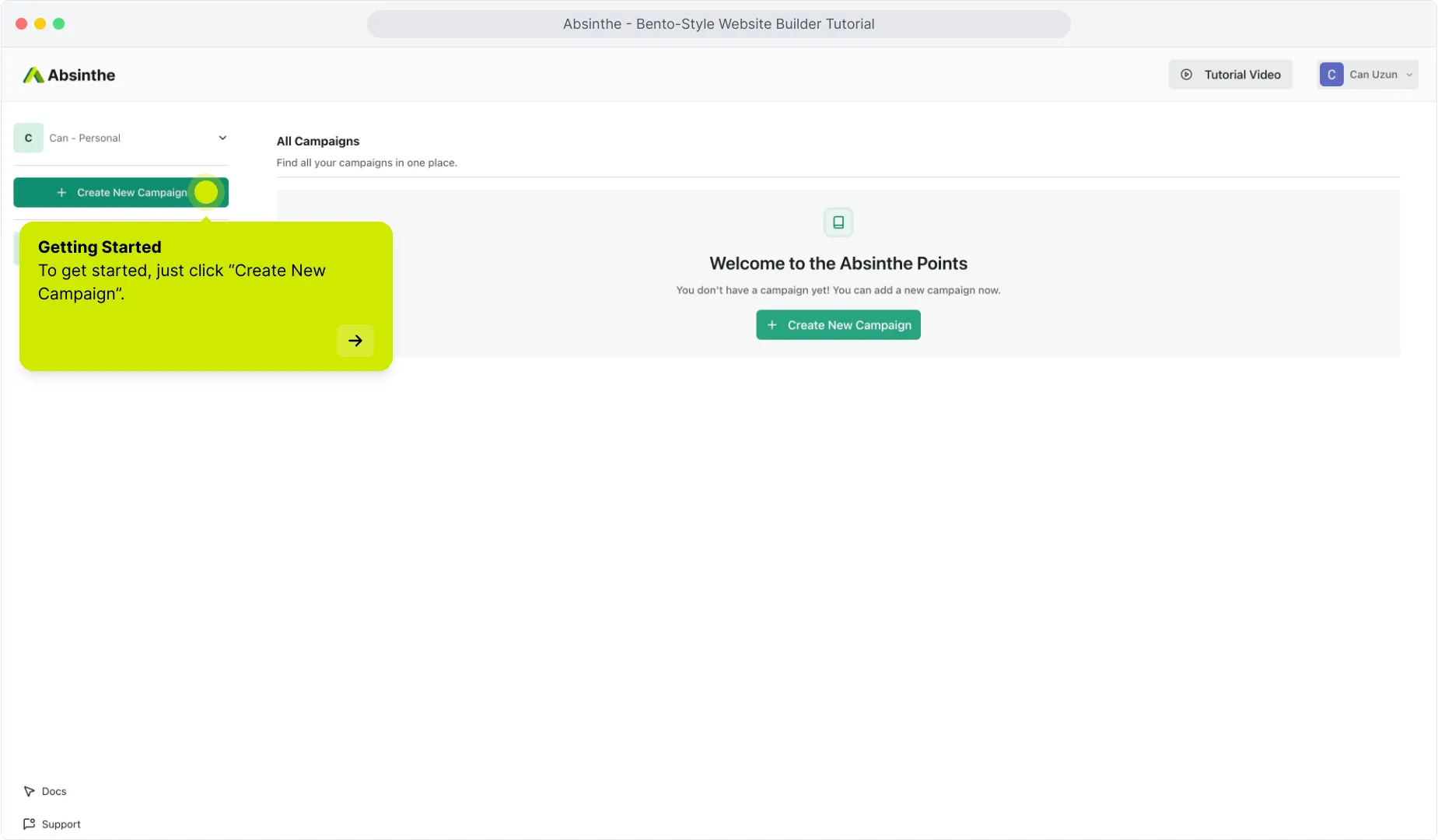
Create a Campaign
Click Create New Campaign to begin.
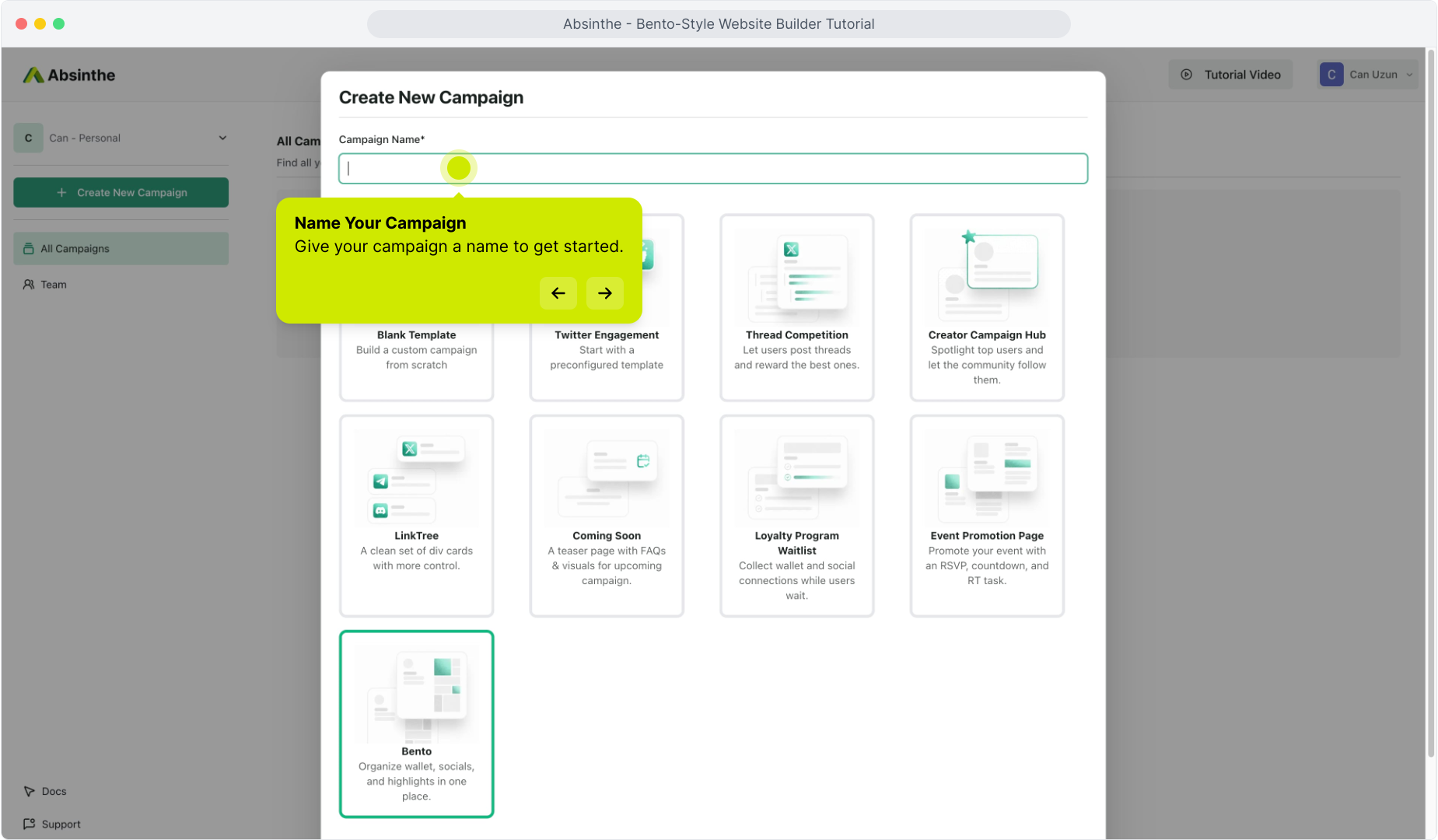
Name Your Campaign
Set a clear, meaningful name, this helps with organizing and sharing.
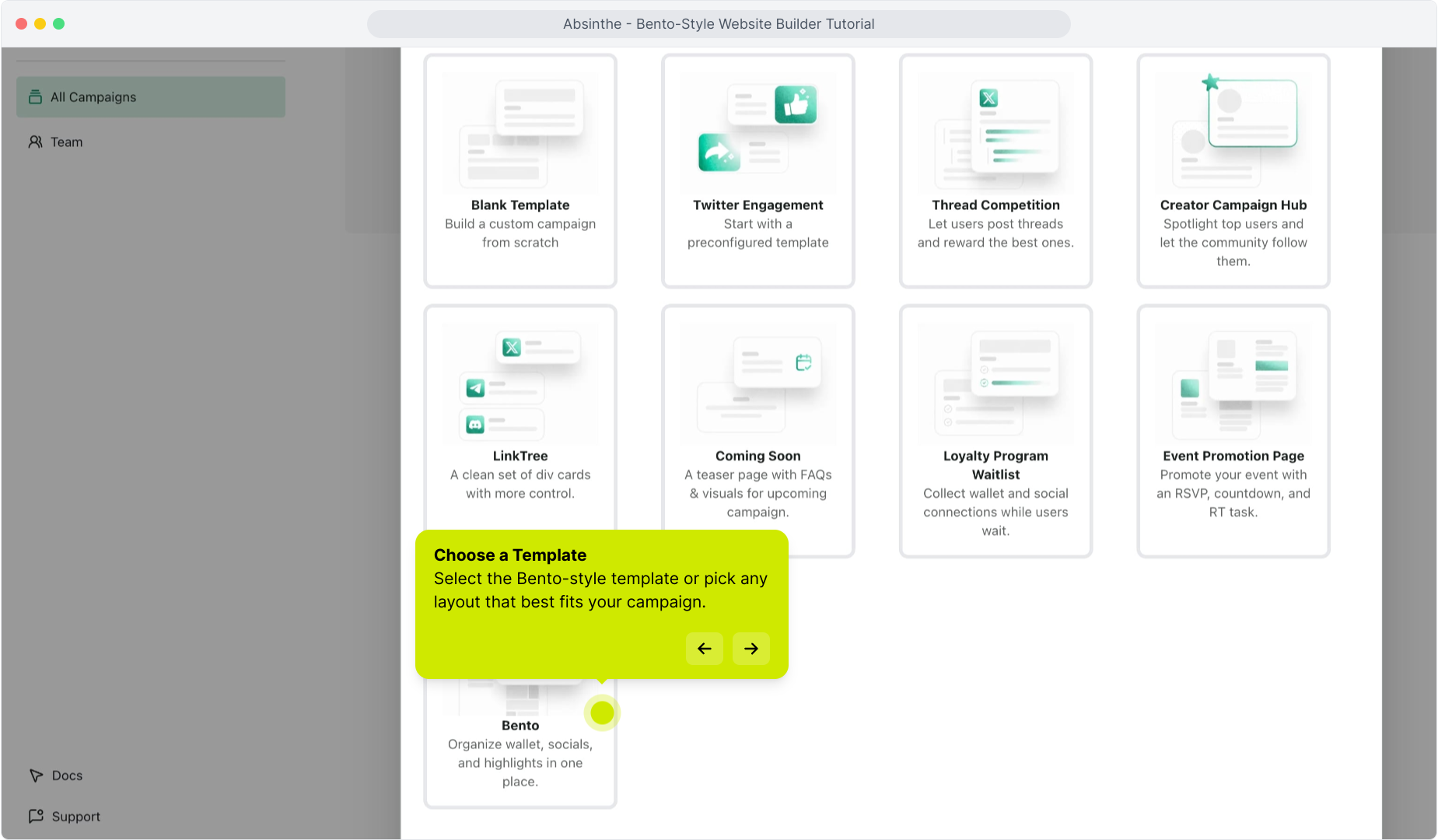
Pick a Template
Choose the Bento-style layout or another template that fits your brand.
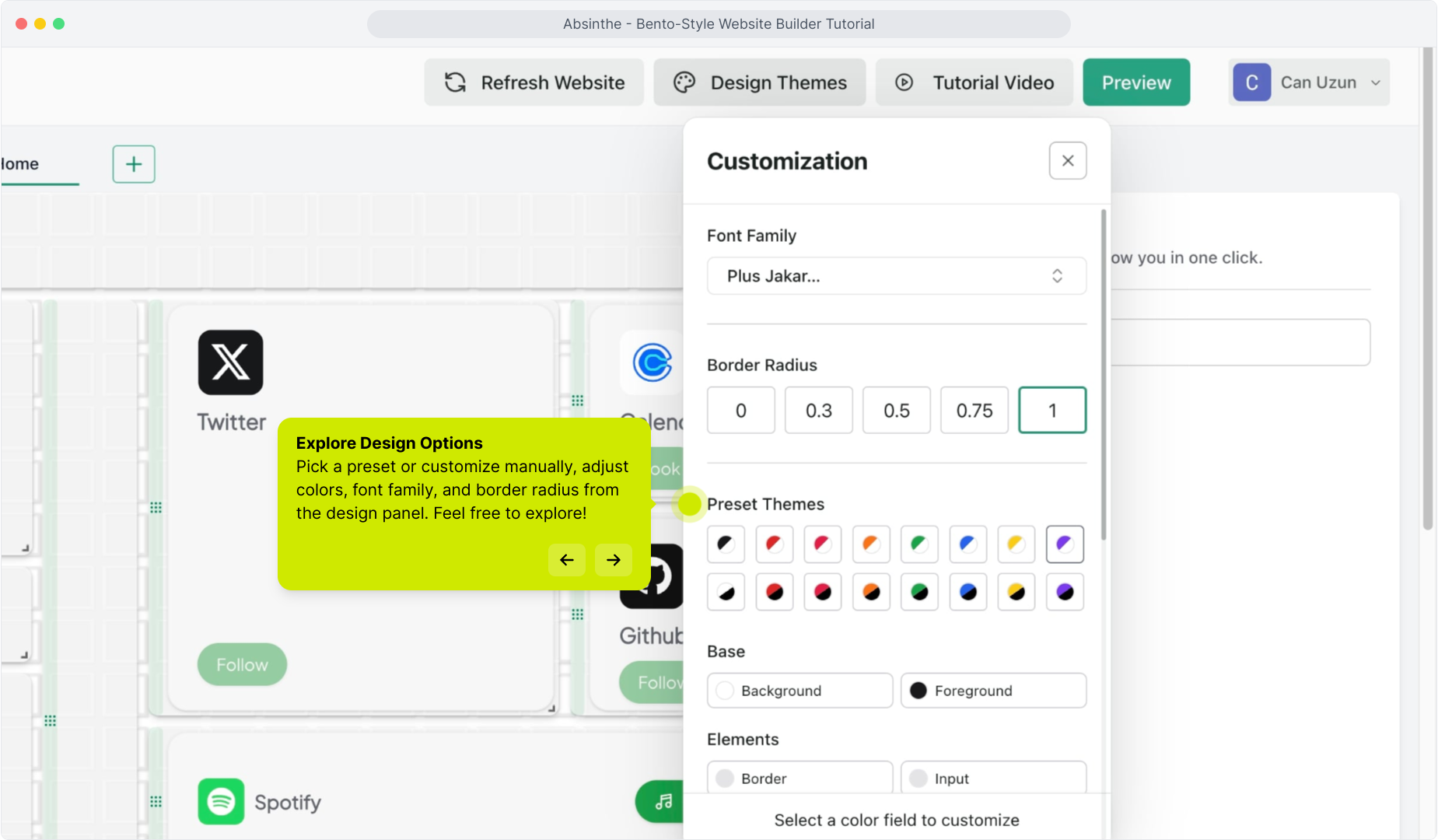
Customize the Theme
Adjust colors, fonts, and border radii from the Design Themes panel.
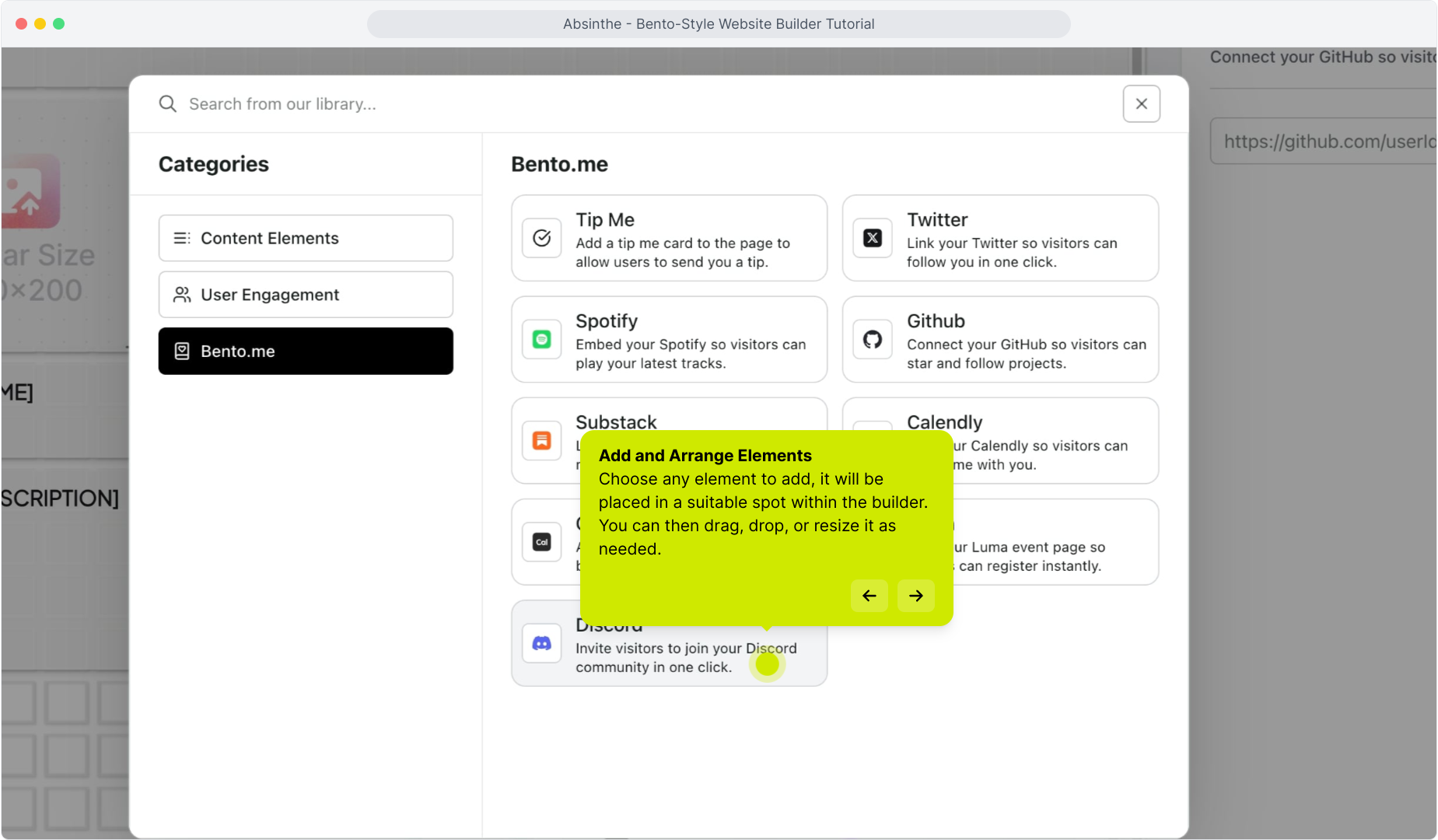
Add & Arrange Elements
Click Add Element to explore available blocks. Drag, drop, resize, and customize right in the builder.
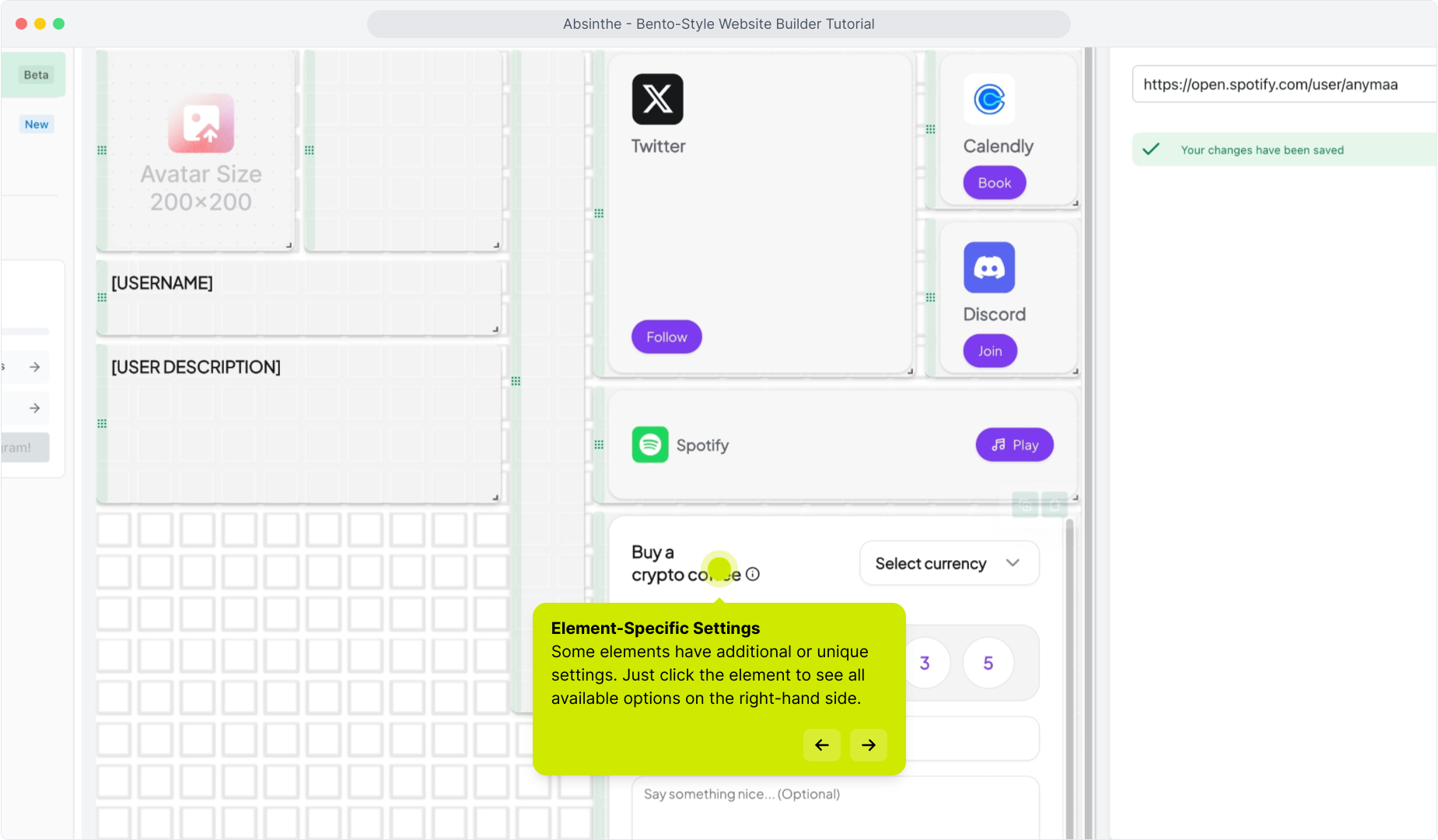
Edit Element Settings
Click any element to open its settings panel. Add links, update visuals, or tweak copy as needed.
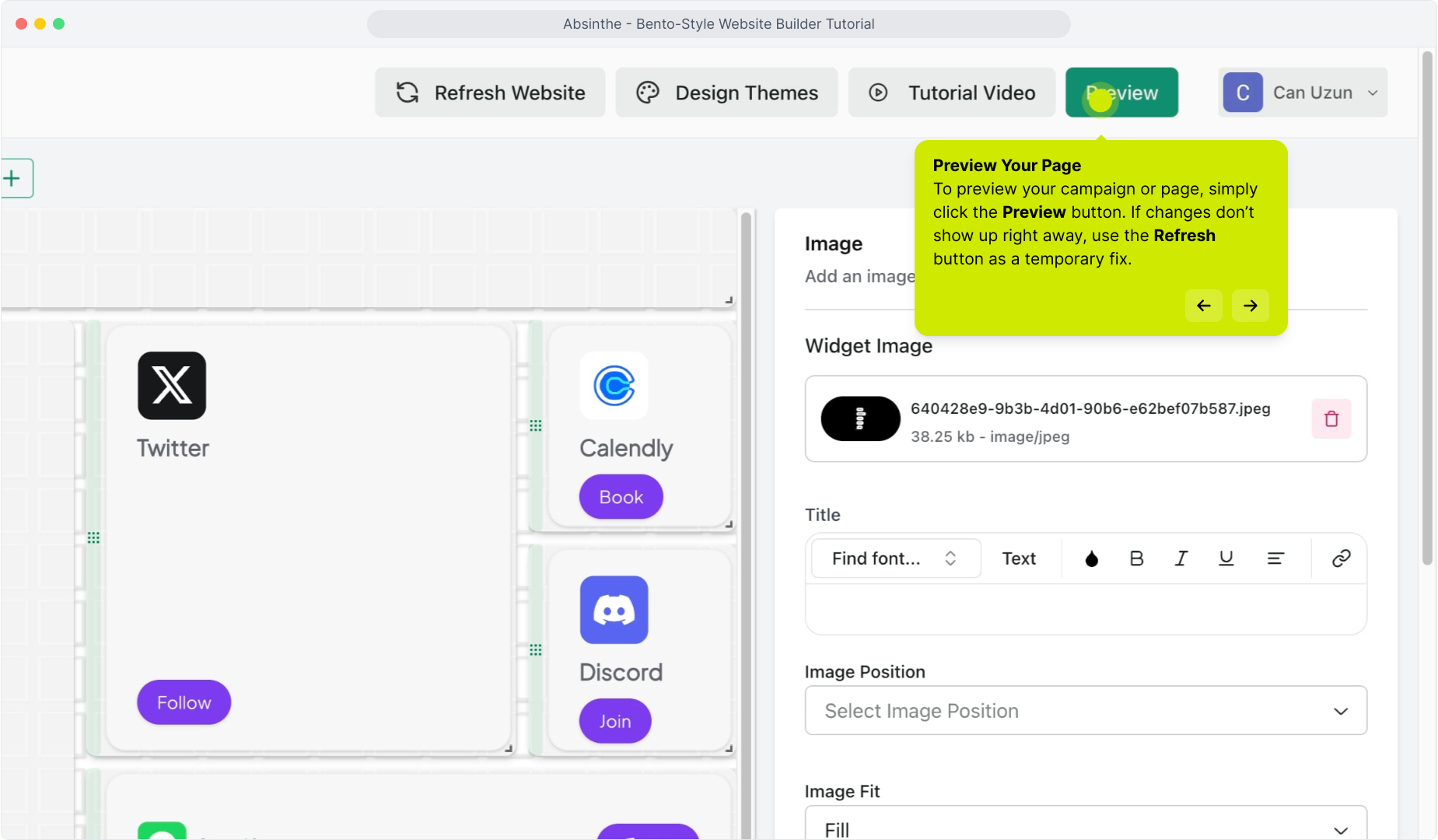
Preview Anytime
Use the Preview button to see how your campaign looks live.
Learn About Each Element
Each component (like Leaderboards, Referrals, or Tip Me cards) has its own page under:
Website Builder → Elements
You’ll find usage examples, setup instructions, and styling options there.
Example: How to Create Personal Website Campaign
Here’s a full walkthrough using the Website Builder for a personal campaign. It follows all the steps mentioned above and shows how the builder works in action.

